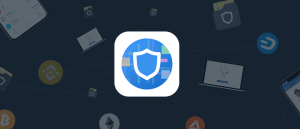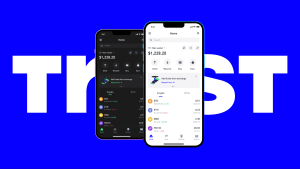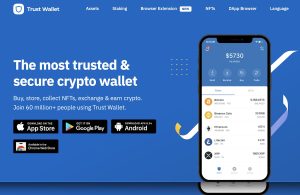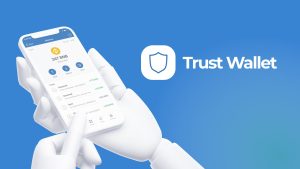Can I create 2 wallets on Trust Wallet?
Yes, you can create multiple wallets on Trust Wallet. Simply go to the settings, select “Wallets,” and tap “Create a New Wallet” to set up additional wallets. Each wallet is independent and can store different cryptocurrencies.

How to Create Multiple Wallets in Trust Wallet
Step-by-Step Guide to Creating Additional Wallets
- Open Trust Wallet: Launch the Trust Wallet app and tap on the “Settings” icon in the lower-right corner of the screen to access wallet options.
- Go to ‘Wallets’ Section: In the settings menu, tap on “Wallets.” This will display a list of all existing wallets linked to your Trust Wallet app.
- Create a New Wallet: Tap the “+” button or the “Add Wallet” option. Follow the on-screen instructions to create a new wallet. You’ll be prompted to back up your recovery phrase securely.
Managing Multiple Wallets in Trust Wallet
- Switching Between Wallets: Once you have multiple wallets, you can easily switch between them by going to the “Wallets” section. Tap on the wallet you want to access, and it will load your balance and assets.
- Rename Wallets for Organization: You can name each wallet to make it easier to identify them. To do this, tap on the wallet you want to rename and select the “Edit” option to assign a custom name.
- Backup Each Wallet Separately: Each wallet in Trust Wallet has its own 12-word recovery phrase. Make sure you back up each wallet’s recovery phrase separately and securely, as losing it can result in losing access to your funds.
Benefits of Having Multiple Wallets in Trust Wallet
Why You Should Use Separate Wallets for Different Cryptocurrencies
- Better Organization: Keeping different cryptocurrencies in separate wallets helps you easily manage your assets. For example, you can keep Bitcoin in one wallet and Ethereum in another, making it simpler to track their balances.
- Improved Transaction Management: When you use separate wallets for different coins, it reduces the risk of mixing up transaction details. You can send and receive specific cryptocurrencies without confusion about which wallet is used for which coin.
- Avoid Blockchain Congestion: Different blockchains may have different transaction speeds and fees. By separating your assets, you can tailor your wallet use based on the blockchain requirements for each cryptocurrency, ensuring a smoother experience.
How Multiple Wallets Can Enhance Your Privacy
- Increased Anonymity: By using separate wallets for different transactions, you can maintain a higher level of anonymity. This makes it more difficult for anyone to trace all your activities, since each wallet will have its own set of transactions.
- Isolation of Assets: In case one of your wallets is compromised, other wallets remain unaffected. This minimizes the risk of exposing your entire portfolio, ensuring your assets are better protected.
- More Control Over Privacy: With multiple wallets, you can opt to store certain assets in a more private wallet, while keeping others in wallets you use more frequently. This way, you control how much personal information you share for each cryptocurrency.
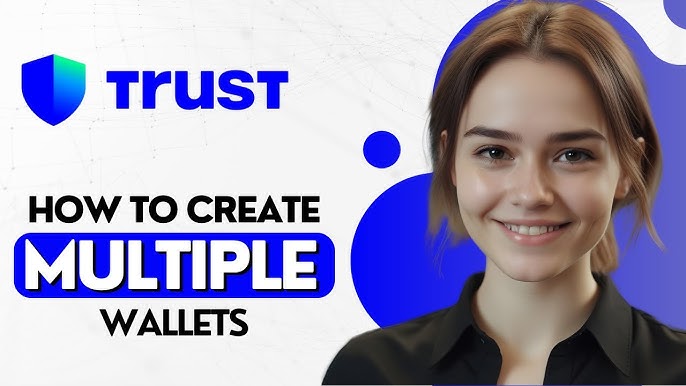
Switching Between Multiple Wallets in Trust Wallet
How to Easily Switch Between Wallets in Trust Wallet
- Access the Wallets Section: To switch between wallets, open the Trust Wallet app and tap on the “Settings” icon in the bottom-right corner. From there, select “Wallets” to view all your linked wallets.
- Select the Desired Wallet: In the Wallets section, you will see a list of your available wallets. Simply tap on the wallet you wish to switch to, and it will load your assets and transaction history for that specific wallet.
- Quick Switching: If you have multiple wallets, Trust Wallet allows you to switch between them seamlessly. Tap on the wallet you want to access, and it will instantly take you to that wallet’s balance and settings.
Troubleshooting Wallet Switching Issues
- Wallet Not Appearing: If your wallet doesn’t appear in the list, ensure it was properly created or imported. If you’re using a recovery phrase to import a wallet, double-check the phrase for accuracy and ensure it was entered correctly.
- App Glitches: Occasionally, Trust Wallet may experience glitches, causing wallet switching to not work. Try restarting the app or clearing its cache. If the problem persists, reinstalling the app may resolve any temporary bugs.
- Syncing Issues: If your wallet is taking too long to switch, it may be experiencing syncing issues. Make sure your internet connection is stable, and if the problem continues, consider logging out and logging back in to refresh the app’s data.
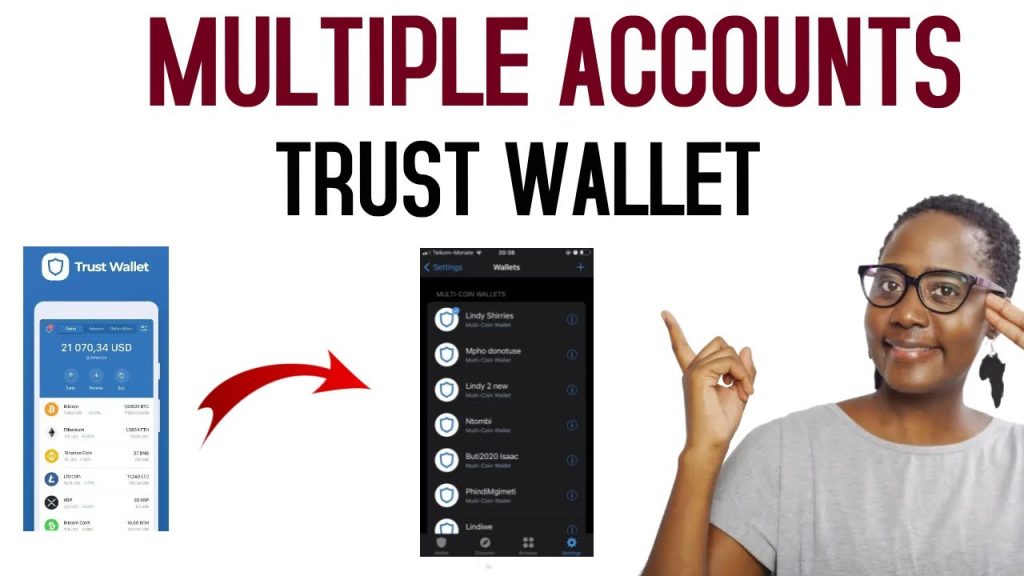
Security Tips for Managing Multiple Wallets in Trust Wallet
How to Secure Each Wallet with a Strong PIN
- Set a Unique PIN for Each Wallet: When creating multiple wallets, it’s essential to use a strong, unique PIN for each wallet. Avoid common patterns like “1234” or “0000” to increase security.
- Enable Biometric Authentication: In addition to a PIN, Trust Wallet offers biometric authentication (fingerprint or face recognition) as an extra layer of security. Enabling this feature makes it harder for unauthorized individuals to access your wallets.
- Regularly Update Your PIN: It’s a good practice to periodically change your PIN, especially if you feel your device has been compromised. This adds another layer of protection against potential breaches.
Best Practices for Storing Recovery Phrases for Multiple Wallets
- Write Down Recovery Phrases Offline: For each wallet, write down the 12-word recovery phrase on paper and store it in a secure, offline location. Avoid saving it on your phone or computer where it could be accessed by malware or hackers.
- Use a Safe or Vault: Consider storing your recovery phrases in a safe or a secure vault. Some users opt for hardware security solutions or fireproof safes to protect their backup phrases from theft, fire, or water damage.
- Never Share or Store Recovery Phrases Digitally: Never share your recovery phrases with anyone or store them in digital form (e.g., screenshots, cloud storage, or email). If someone gains access to your recovery phrase, they can easily access your funds across all wallets.

How to Organize Multiple Wallets in Trust Wallet
How to Name and Sort Your Wallets for Easy Access
- Naming Wallets Clearly: When creating multiple wallets, give each wallet a descriptive name to easily identify them. For example, label one wallet as “Bitcoin Savings” and another as “Ethereum for Trading” to differentiate their purpose.
- Use Wallet Categories: Some users prefer to organize wallets by their function. For instance, keep wallets for investments, savings, or daily transactions separately. This way, you can quickly find the wallet you need based on its use.
- Color-Coding Wallets (if supported): In some cases, Trust Wallet allows you to choose different icons or designs for each wallet. While Trust Wallet doesn’t support full color-coding, using clear labels and categorizing by coin type is still effective for easy access.
Managing Wallets Efficiently Within Trust Wallet
- Consolidate Balances: If you have multiple wallets with similar cryptocurrencies, consider consolidating the funds into a single wallet if they aren’t earmarked for specific uses. This simplifies management and reduces the number of wallets to monitor.
- Regularly Review Wallet Activity: To manage your wallets effectively, regularly check each wallet’s transaction history. Keep an eye on balances and recent activity to ensure everything is secure and up-to-date.
- Use Wallet Management Apps: Some third-party wallet management tools or apps can help you track multiple wallets in Trust Wallet. While Trust Wallet doesn’t support multi-wallet management natively, external solutions can make organization easier if you handle many assets.