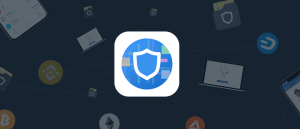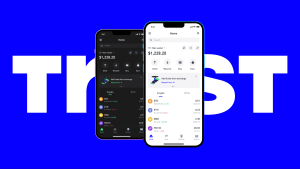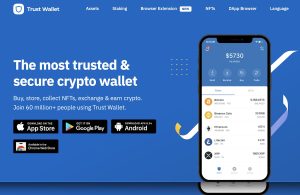How do I add Trust Wallet to my phone?
To add Trust Wallet to your phone, go to the Apple App Store or Google Play Store, search for “Trust Wallet,” and download the official app. Once installed, open it to create a new wallet or import an existing one using your recovery phrase.

How to Download Trust Wallet on Your Phone
Where to Find the Official Trust Wallet App
-
Search in App Store or Google Play: To find the official Trust Wallet app, search for “Trust Wallet” in the Apple App Store for iOS devices or Google Play Store for Android devices.
-
Verify the Developer Name: Ensure the app is published by “Trust Wallet” and check for high download numbers and positive reviews to confirm it’s the legitimate version.
-
Avoid Third-Party Websites: Always download Trust Wallet directly from official app stores. Downloading from unofficial sources can expose you to fake apps designed to steal your crypto.
Steps to Install Trust Wallet on Android or iOS
-
Download and Install the App: Once you locate the official app, tap “Download” or “Install.” The process will automatically install Trust Wallet on your device within a few minutes.
-
Open the App After Installation: After installation is complete, open Trust Wallet. You will be given the option to create a new wallet or import an existing one using a recovery phrase.
-
Complete Initial Setup: Follow the on-screen instructions to set up your wallet. If creating a new wallet, securely save your 12-word recovery phrase offline, as it is the only way to recover your funds if you lose access to your phone.
How to Set Up Trust Wallet After Installation
Creating a New Wallet on Your Phone
-
Select ‘Create a New Wallet’: After opening Trust Wallet for the first time, tap on “Create a New Wallet.” This will start the process of generating a secure wallet unique to you.
-
Accept Terms and Conditions: You’ll be asked to agree to the terms of service. It’s important to understand that Trust Wallet is non-custodial, meaning you are fully responsible for your wallet and funds.
-
Get Your 12-Word Recovery Phrase: The app will generate a 12-word recovery phrase. This phrase is crucial, as it is the only way to restore access to your wallet if your phone is lost or damaged.
How to Backup Your Trust Wallet Safely
-
Write Down Your Recovery Phrase: Never store your recovery phrase digitally. Instead, write it down on paper and keep it in a secure place, such as a safe or a locked drawer, away from prying eyes.
-
Do Not Share Your Phrase: Your 12-word recovery phrase gives full access to your wallet. Never share it with anyone, and beware of scams asking for this information, even if they appear official.
-
Consider Multiple Backups: For added security, create more than one physical copy of your recovery phrase and store them in separate, secure locations. This protects you in case of fire, theft, or accidental loss.

How to Import an Existing Wallet into Trust Wallet App
Using a Recovery Phrase to Restore Your Wallet
-
Select ‘Import Wallet’ Option: Open Trust Wallet and choose the “Import Wallet” option on the home screen. This allows you to access an existing wallet using your recovery phrase.
-
Enter Your 12-Word Recovery Phrase: Carefully type your 12-word recovery phrase in the correct order. Ensure there are no spelling mistakes or extra spaces, as the phrase must be exact to restore your wallet.
-
Choose the Correct Blockchain Network: If you are importing a multi-coin wallet, Trust Wallet will automatically detect it. For single-chain wallets, select the appropriate blockchain to access your assets properly.
Common Mistakes to Avoid When Importing a Wallet
-
Incorrect Recovery Phrase Entry: Double-check that you’re entering the exact 12 words in the correct order. Even a small typo or missing word will prevent successful wallet restoration.
-
Using the Wrong Wallet Type: Ensure that the recovery phrase you’re using is compatible with Trust Wallet. Phrases from unsupported wallets or exchanges won’t work in the app.
-
Skipping Backup After Import: After successfully importing your wallet, make sure you still have a secure, offline backup of your recovery phrase. Never assume it’s safe just because the wallet is restored on your phone.
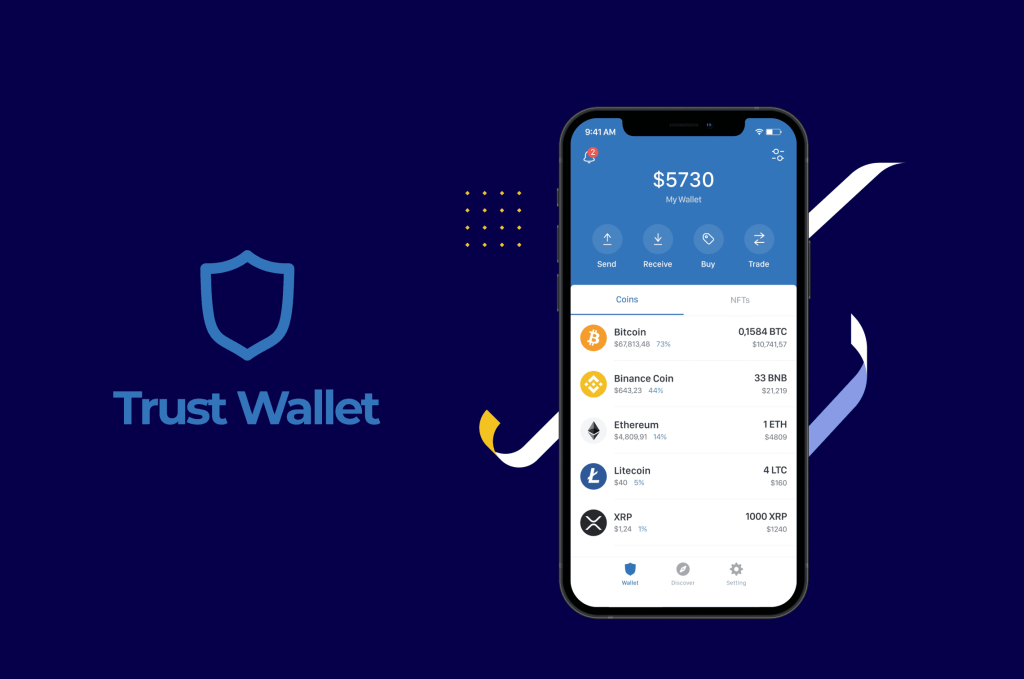
Is It Safe to Install Trust Wallet on Your Phone
How to Verify You Are Downloading the Official App
-
Download Only from Official Stores: Always install Trust Wallet from the Apple App Store or Google Play Store. Avoid third-party websites or links, as they may lead to fake or malicious versions.
-
Check the Developer Name: Ensure the app is published by “Trust Wallet” and review the number of downloads and ratings. A high number of positive reviews is a good indicator of authenticity.
-
Visit the Official Website for Links: For extra safety, go to the official Trust Wallet website and use the direct download links provided to avoid phishing or counterfeit apps.
Security Tips After Installing Trust Wallet
-
Enable Biometric or PIN Protection: Set up a strong PIN code or enable fingerprint/Face ID authentication within the app to add an extra layer of security in case your phone is lost or stolen.
-
Secure Your Recovery Phrase Immediately: After installation, write down your 12-word recovery phrase and store it offline. Never take screenshots or save it in cloud storage where it could be hacked.
-
Keep Your App and Device Updated: Regularly update Trust Wallet and your phone’s operating system to ensure you have the latest security patches and protection against vulnerabilities or exploits.
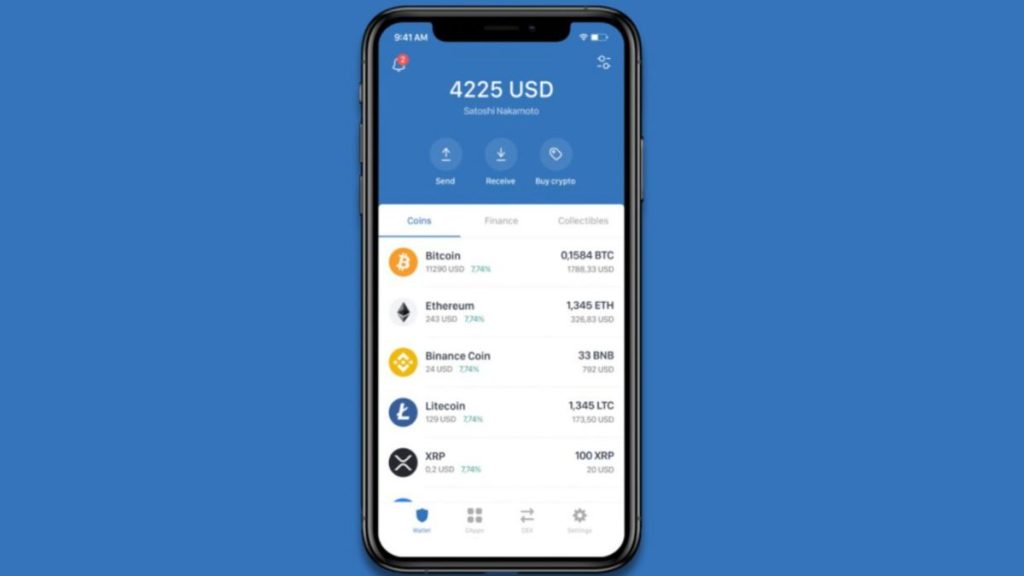
How to Add Multiple Wallets in Trust Wallet App
Managing Different Crypto Wallets on One Phone
-
Create Additional Wallets Within the App: Trust Wallet allows you to manage multiple wallets by creating new ones directly in the app. Go to settings and select “Wallets,” then tap “Add New Wallet.”
-
Import Existing Wallets: You can also import other wallets using recovery phrases. This is useful if you manage separate wallets for different purposes, such as trading, savings, or DeFi activities.
-
Label Each Wallet for Easy Identification: Trust Wallet gives you the option to name each wallet. Use clear labels to distinguish between wallets, especially when handling multiple accounts on the same device.
Switching Between Wallets in the Trust Wallet Interface
-
Access Wallet Management Section: Tap on “Settings” and then “Wallets” to view all wallets linked to your app. From here, you can see a list of created and imported wallets.
-
Select the Wallet You Want to Use: Simply tap on the wallet you wish to switch to. Trust Wallet will instantly change to that wallet, allowing you to manage assets separately.
-
No Need to Log Out or Re-Enter Phrases: Switching wallets in Trust Wallet is seamless. Once added, you can move between wallets without needing to input recovery phrases again, ensuring quick and secure access.