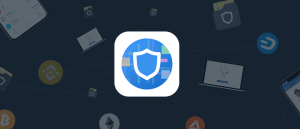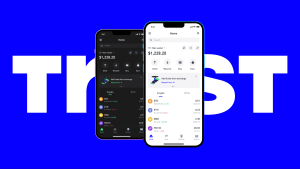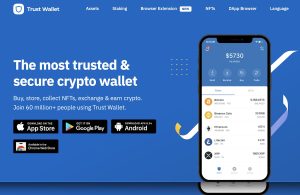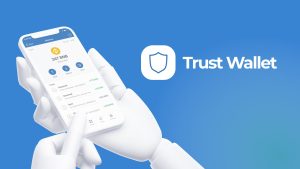Why is my crypto not showing in Trust Wallet?
Your crypto may not show in Trust Wallet due to network issues, incorrect wallet settings, or unsupported tokens. Try refreshing the app, ensuring you’re on the correct wallet, or adding custom tokens if necessary.
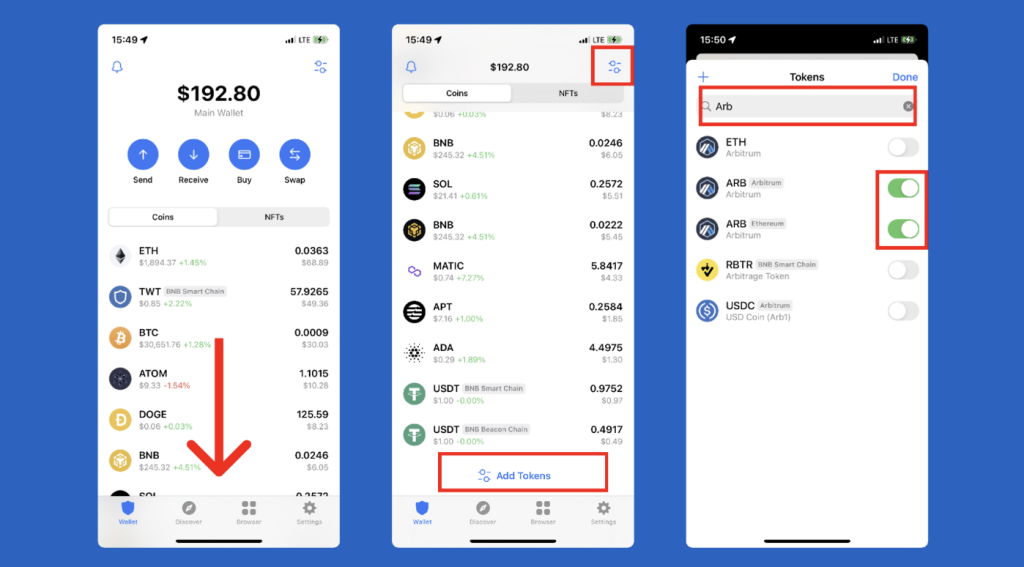
Common Reasons Why Your Crypto Is Not Showing in Trust Wallet
How Network Delays Can Affect Your Balance Display
- Slow Blockchain Synchronization: Sometimes, the Trust Wallet app may take time to sync with the blockchain, especially during periods of network congestion. This can delay the appearance of your crypto balance.
- Transaction Confirmation Delays: If your transaction is still pending on the blockchain, it may not appear in your wallet until it’s fully confirmed. High network traffic can cause this delay.
- App Connectivity Issues: Poor internet connection can also prevent Trust Wallet from properly fetching real-time data. A slow or unstable network can cause the app to display outdated information.
The Impact of Wrong Wallet Selection on Viewing Assets
- Multiple Wallets Confusion: If you have multiple wallets in Trust Wallet, it’s easy to accidentally view the wrong wallet. Ensure you’re selecting the correct wallet where your assets are stored.
- Incorrect Network Selection: Cryptocurrencies are stored on different blockchains. If you’re on the wrong network, your crypto may not show. For example, sending Ethereum to a Binance Smart Chain wallet could lead to it not displaying correctly.
- Token Visibility Settings: Some tokens are hidden by default. If you don’t see a token you expect, it could be due to it not being enabled in your wallet. Go to “Add Custom Token” to ensure it appears.
How to Fix Missing Crypto in Trust Wallet
Steps to Refresh Your Wallet and Sync Data
- Force Close and Reopen the App: If your crypto balance isn’t showing, try closing the app completely and reopening it. This often triggers a fresh sync with the blockchain and may resolve the issue.
- Check for Network Issues: Ensure your internet connection is stable. A weak or intermittent connection can prevent Trust Wallet from syncing properly. Switch to a more reliable Wi-Fi or mobile data connection if necessary.
- Pull to Refresh: In Trust Wallet, you can simply pull down on the main wallet screen to refresh your wallet balance. This action prompts the app to re-sync with the blockchain and load the most up-to-date information.
Adding Custom Tokens in Trust Wallet Manually
- Go to the “Add Custom Token” Option: If you don’t see your token in Trust Wallet, navigate to the main wallet screen, click on the “+” icon, then select “Add Custom Token.” Here, you can input the token’s contract address.
- Find the Token’s Contract Address: To manually add a token, you need its contract address, which can be found on sites like CoinMarketCap, Etherscan, or BscScan. Make sure you’re using the correct blockchain network (Ethereum, Binance Smart Chain, etc.).
- Fill in Token Details: Once you’ve added the correct contract address, Trust Wallet will automatically fill in other token details like name, symbol, and decimals. Confirm the details and click “Save” to add the token to your wallet.
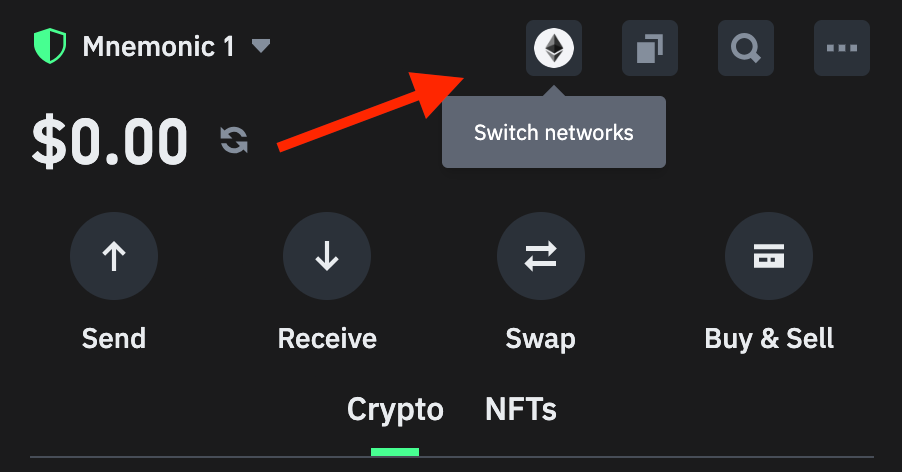
How to Check if Your Crypto Transaction Was Successful in Trust Wallet
Using Transaction IDs to Verify Crypto Transfers
- Locate the Transaction ID: Every crypto transaction has a unique identifier called a transaction ID (TXID). In Trust Wallet, you can find the TXID by going to the transaction history of your wallet and selecting the relevant transaction.
- Use Block Explorers: Once you have the TXID, use a block explorer (such as Etherscan for Ethereum or BscScan for Binance Smart Chain) to search for the transaction. The block explorer will provide detailed information, including whether the transaction is confirmed or still pending.
- Confirm Transaction Status: On the block explorer page, you will see the current status of your transaction. If it’s marked as “success,” it has been confirmed on the blockchain. If it’s “pending,” it may still be waiting for confirmation.
What to Do if a Transaction is Stuck or Pending
- Check Network Congestion: Sometimes, blockchain congestion can delay transactions. Use a block explorer to check if the transaction is waiting in the network’s mempool (a holding area for unconfirmed transactions).
- Increase Gas Fees: If your transaction is stuck due to low fees, some networks (like Ethereum) allow you to speed up the process by increasing the gas fee. You can do this through Trust Wallet by selecting the “Speed Up” option.
- Wait for Confirmation: If the transaction is still pending after a reasonable amount of time, it may simply need more time to be processed. Monitor the transaction in the block explorer for updates and confirm it once it’s successfully completed.

Why Some Cryptocurrencies Are Not Supported in Trust Wallet
Understanding Trust Wallet’s Supported Tokens and Chains
- Limited Blockchain Support: Trust Wallet supports a wide range of tokens, but it primarily focuses on popular blockchains like Ethereum, Binance Smart Chain, and others. Some newer or niche blockchains may not be supported natively.
- Token Standards: Only tokens that follow well-known standards (like ERC-20, BEP-2, and BEP-20) are directly supported. Cryptocurrencies that use unique or unsupported token standards might not appear in Trust Wallet by default.
- Ongoing Development: Trust Wallet continuously adds new tokens and chains. However, not all tokens are added immediately, especially if they don’t meet the technical requirements for integration or if they lack sufficient demand.
How to Add Unsupported Tokens Using Custom Tokens
- Find the Token’s Contract Address: To add an unsupported token, you’ll need its contract address. You can find this on websites like CoinMarketCap or through the project’s official website. Make sure to get the correct address for the respective blockchain (e.g., Ethereum or Binance Smart Chain).
- Manually Add the Token in Trust Wallet: In Trust Wallet, navigate to your wallet’s main screen, tap on the “+” icon, and then choose “Add Custom Token.” Input the token’s contract address, network, and other details (name, symbol, decimals).
- Save the Token: After entering the token’s information, Trust Wallet will auto-fill the necessary fields. Confirm the details and tap “Save” to add the token to your wallet. You’ll now be able to view and manage it within your Trust Wallet.
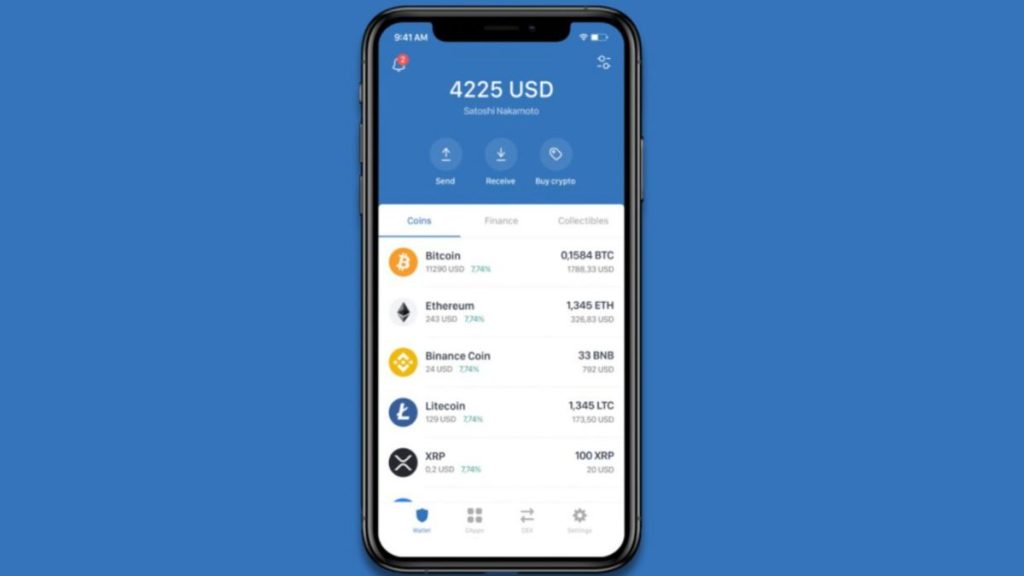
How to Solve Issues with Inactive Tokens in Trust Wallet
Refreshing the App to Load New Token Balances
- Pull to Refresh: In Trust Wallet, you can pull down the wallet screen to manually refresh your token balances. This will force the app to sync with the blockchain and update any missing or inactive tokens.
- Restart the App: If pulling to refresh doesn’t work, try closing and reopening the Trust Wallet app. This ensures that the latest transaction data is loaded, especially after receiving or sending tokens.
- Check Network Settings: Sometimes, refreshing your wallet doesn’t work if there’s a network issue. Ensure that your internet connection is stable before attempting to refresh again.
Clearing Cache to Resolve Token Display Errors
- Access Trust Wallet Settings: In Trust Wallet, go to the “Settings” section and look for the “Clear Cache” option. This option can help resolve issues where token data is not displaying correctly.
- Reopen the App After Clearing Cache: Once you’ve cleared the cache, restart the app to allow Trust Wallet to reload your token information. This often resolves minor glitches and display errors.
- Reinstall Trust Wallet (if needed): If clearing the cache doesn’t fix the issue, you can try uninstalling and reinstalling Trust Wallet. This ensures you start fresh, and it may correct any persistent display issues. Just make sure you have your recovery phrase backed up first.